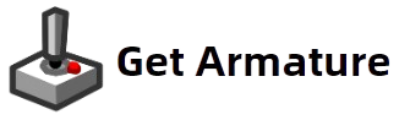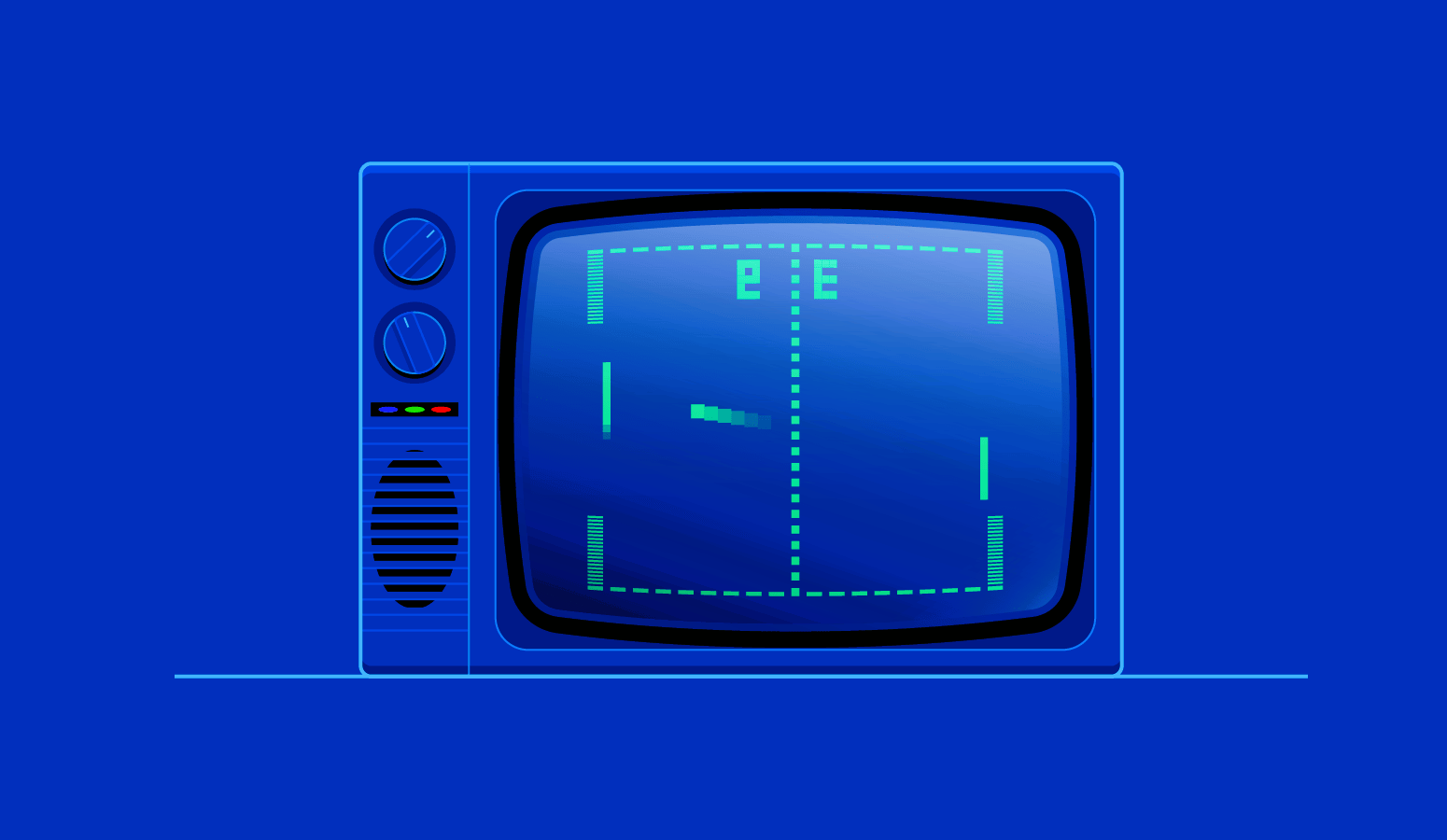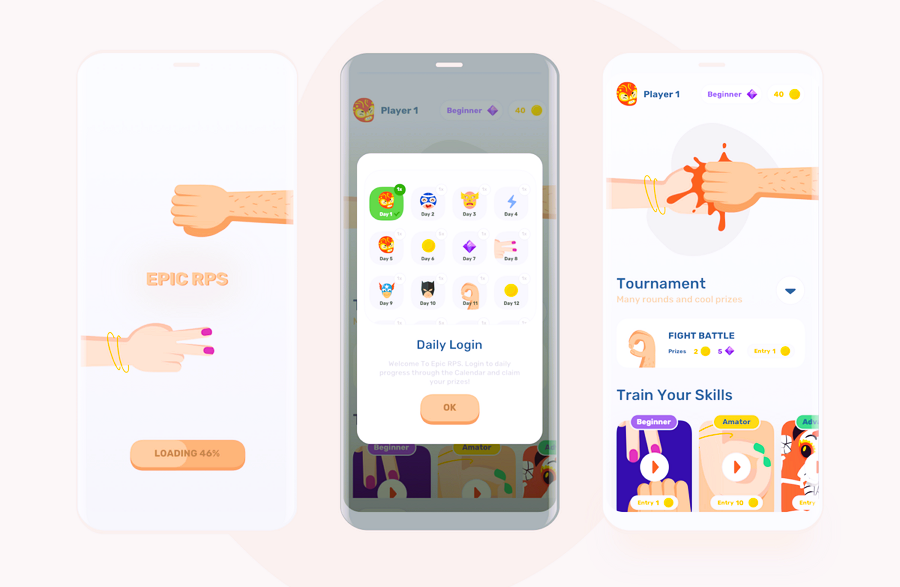Game interfaces are at the core of a player’s experience. From the moment players interact with the game, the interface shapes their journey through the virtual world. Whether it’s navigating menus, selecting items, or controlling gameplay, the interface is the bridge between the player and the game. In this ultimate guide, we will explore the essential game interface elements, how to use them effectively, and tips for designing a seamless and intuitive experience.
What Are Game Interface Elements?
Game interface elements are components that allow players to interact with the game. These elements guide the player, communicate vital information, and enable actions during gameplay. Good game design includes a combination of visual and functional elements that work together to ensure the player’s experience is smooth and immersive.
The key interface elements can be broadly classified into two categories: functional elements and informational elements. Below, we will break down the most common interface elements in both categories.
1. HUD (Heads-Up Display)
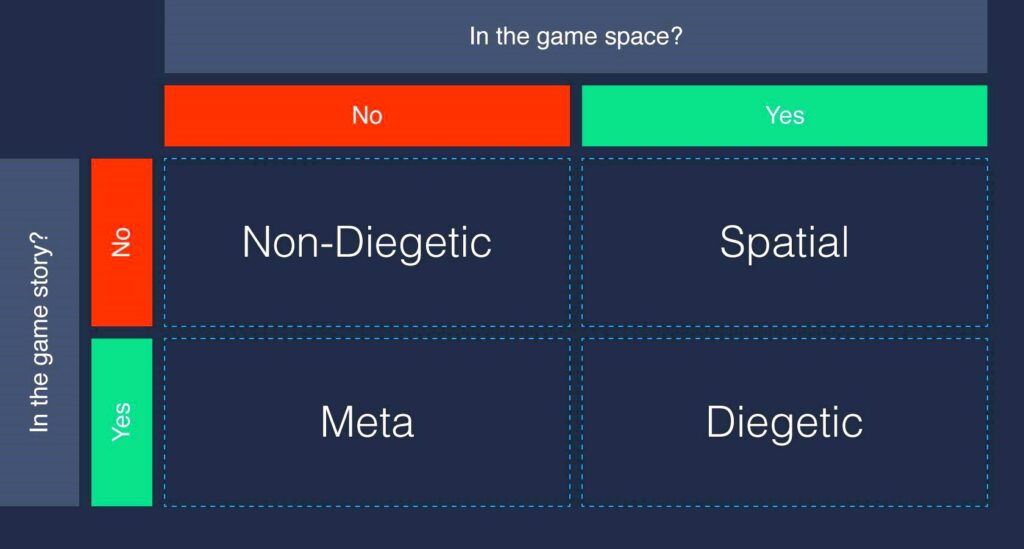
The HUD is the most critical element of any game interface. It provides real-time information during gameplay without interrupting the player’s view of the game world. It typically includes health bars, ammo counters, and other data that players need to track their progress.
Common Elements in a HUD:
- Health Bar: A visual representation of the player’s health or life points.
- Ammo Counter: Displays the remaining ammunition for a weapon.
- Score/Points: Shows the player’s score, which could include achievements, kills, or collected items.
- Minimap: A small, simplified version of the game world, helping players navigate.
- Timer: A countdown timer, often used in time-limited levels or races.
Best Practices:
- Keep it minimal: Avoid cluttering the screen with too many elements.
- Place HUD elements where they don’t obstruct the action but remain easily accessible.
- Use color coding (red for health, blue for shields, etc.) to make important information stand out.
2. Menus
Menus are one of the first interfaces players interact with when launching the game. They allow players to configure settings, load levels, and make selections. Menus need to be intuitive and easy to navigate, especially when dealing with different game modes, settings, and options. Creation and configuration of gaming equipment systems using reinforcement, read more here.
Types of Menus:
- Main Menu: The starting point where players can choose to start the game, load a save, access settings, or view credits.
- Pause Menu: Provides options during gameplay such as pausing the game, accessing settings, or quitting the game.
- Inventory Menu: Used in RPGs and adventure games to allow players to manage items, weapons, and equipment.
Best Practices:
- Keep menus simple and well-organized.
- Provide clear labels for buttons and actions.
- Use animations or transitions to guide the player smoothly between different menu screens.
3. Buttons
Buttons are interactive elements that allow players to initiate actions, such as starting a game, pausing, or interacting with in-game objects. Buttons come in various shapes and sizes depending on the function and importance.
Types of Buttons:
- Action Buttons: These buttons perform immediate actions, like “Start” or “Shoot.”
- Navigation Buttons: These allow players to move through menus, such as “Next,” “Back,” or “Exit.”
- Confirmation Buttons: Used to confirm actions, such as “Save,” “Yes,” or “No.”
Best Practices:
- Ensure buttons are large enough to be clickable, especially on mobile devices.
- Provide visual or audio feedback when a button is clicked to indicate that the action has been registered.
- Use clear, descriptive text or icons on buttons to indicate their function.
4. Icons
Icons are small, visual representations of actions, objects, or statuses. They are often used in games to communicate information quickly and without language, making them particularly useful in multi-lingual games.
Common Types of Icons:
- Inventory Icons: Represent items or equipment in the player’s inventory, like swords, potions, or keys.
- Status Icons: Indicate buffs, debuffs, or effects, such as poison, speed boosts, or invincibility.
- Action Icons: Represent actions, such as a hand for interacting with objects or a gear icon for accessing settings.
Best Practices:
- Make sure icons are simple and easily recognizable.
- Use consistent design for similar types of icons across the game.
- Test icons for clarity and functionality, ensuring they are understandable without explanation.
5. Sliders
Sliders allow players to adjust settings such as volume, brightness, and difficulty. These elements are essential for providing users with a personalized experience.
Common Uses:
- Volume Control: Adjusts the game’s audio levels for music, sound effects, and voice.
- Brightness and Contrast: Allows players to adjust the screen’s brightness and contrast levels.
- Difficulty Slider: Adjusts the challenge level of the game, offering easier or harder experiences.
Best Practices:
- Label sliders clearly so players understand what they are adjusting.
- Include preset options or default values to guide players who are unsure of the optimal settings.
- Ensure that sliders are responsive and easy to adjust, particularly on mobile devices.
How Armature Helps in Designing These Elements

Designing these game interface elements can be complex, but Armature streamlines the process. With its library of ready-made UI components, Armature allows developers to quickly prototype and implement standard interface elements such as buttons, health bars, and progress indicators. It also supports customizable layouts and intuitive drag-and-drop functionality, making it easier than ever to create polished interfaces that enhance gameplay.
Key Features of Armature for Game Interface Design:
- Pre-made UI Elements: Ready-made components like health bars, score counters, and buttons for rapid game development.
- Cross-Platform Support: Design interfaces that work across mobile, desktop, VR, and AR platforms.
- Customizability: Fully customizable elements that allow you to fine-tune the interface to your game’s unique style and theme.
Game interface elements are the backbone of player interaction. By understanding the essential elements—HUD, menus, buttons, icons, sliders, progress bars, and dialog boxes—and using them effectively, you can create an immersive and user-friendly experience for players. With Armature, game developers can streamline the design process, ensuring high-quality, polished interfaces that contribute to a game’s success.
For more on game interface design standards, visit Wikipedia’s page on User Interface Design.