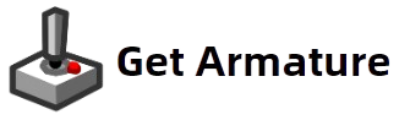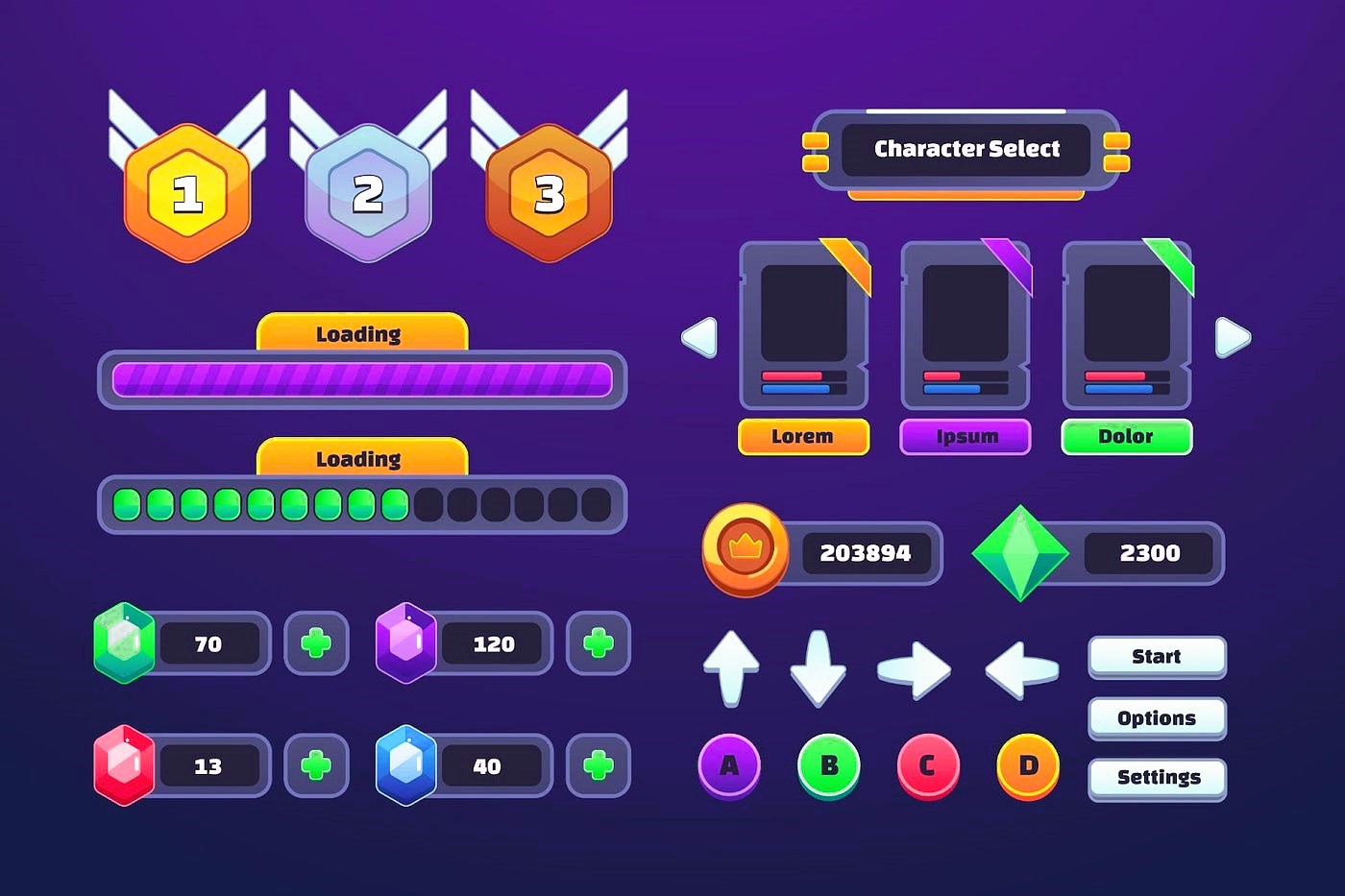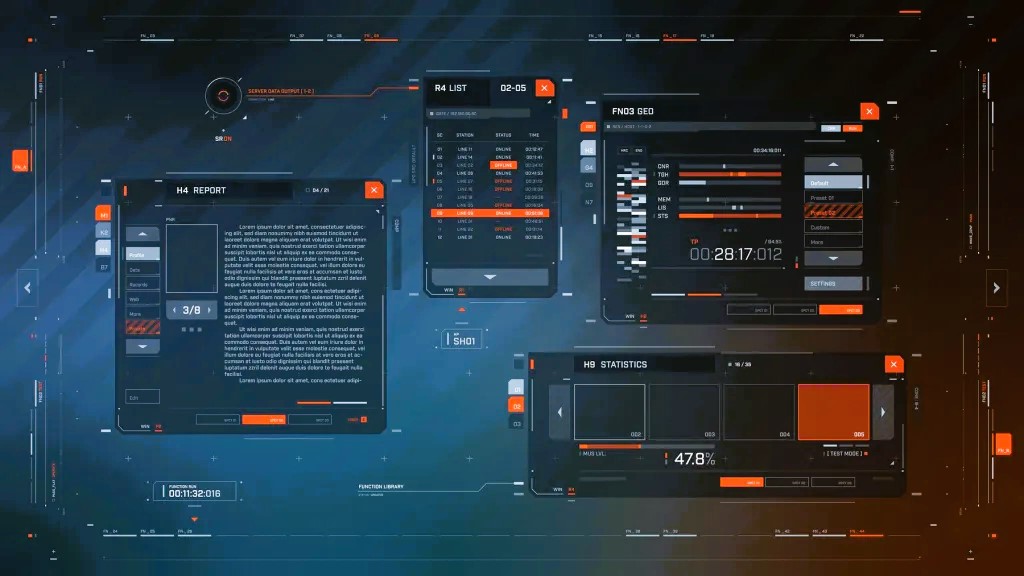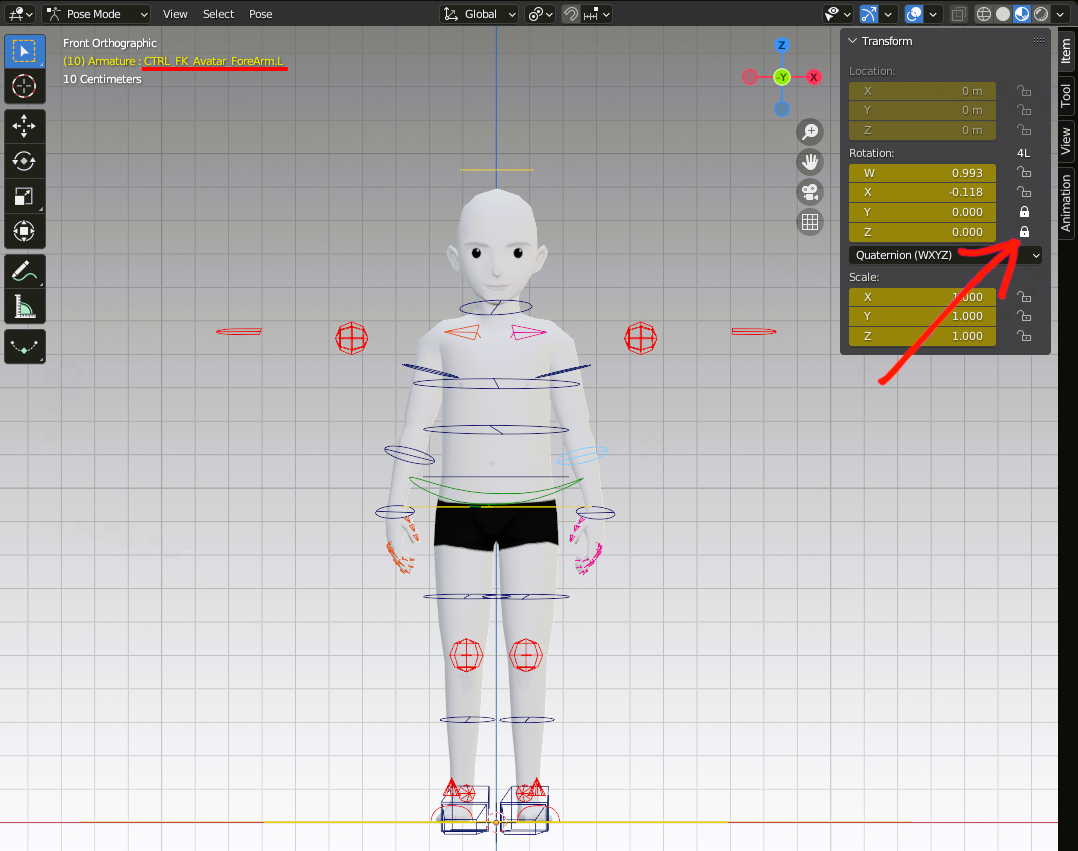Designing a game’s user interface (UI) is one of the most critical aspects of game development. The UI is the bridge between the player and the game world, shaping the player’s experience, guiding them through menus, inventories, and in-game controls. A well-designed UI enhances gameplay, while a poor one can frustrate players and negatively impact the game’s success.
If you’re a beginner in game UI design, you’re in the right place! In this guide, we will explore how to design stunning game UIs using Armature, a powerful wireframing tool specifically crafted for game and app interface design. Whether you’re working on a mobile game, PC game, or even a VR/AR project, Armature simplifies the design process, making it accessible to both novice and seasoned designers alike. Let’s dive in and explore how you can create captivating game UIs with Armature.
What is Armature?
Armature is an intuitive wireframing extension for Adobe Illustrator that simplifies the design process by providing designers with an extensive library of pre-made elements, tools, and templates. These elements can be easily customized, allowing you to design beautiful, functional user interfaces for a wide variety of platforms, including mobile games, PC games, and even VR/AR experiences.
With Armature, designing a game UI is no longer a time-consuming and complicated process. Instead, it provides designers with a vast range of assets, such as health indicators, timers, buttons, inventory icons, and menus—all of which are perfect for game design. Plus, Armature supports cross-platform design, meaning your creations will work seamlessly across different devices and screen sizes.
Why UI Design Matters in Games

Before we dive into how to design stunning UIs with Armature, let’s first understand why game UI design is so important.
- Player Engagement: A well-designed UI helps players quickly understand how to interact with the game, whether it’s navigating through menus or understanding their in-game stats.
- Intuitive Navigation: A good game UI reduces frustration by ensuring players can easily navigate through different game elements, such as inventory, settings, and game maps.
- Aesthetic Appeal: A visually appealing UI can immerse players in the game world, contributing to the overall aesthetic experience.
- Functional Design: The UI needs to be functional and easy to use. Overcomplicating the UI with too many buttons or confusing layouts can drive players away.
By using Armature, you can easily balance all of these aspects of game UI design to create a cohesive and enjoyable user experience.
Getting Started with Armature
1. Install Armature and Set Up Adobe Illustrator
First things first: you’ll need to have Adobe Illustrator installed on your computer, as Armature is an extension of this popular design software. Once Adobe Illustrator is set up, you can install Armature from the website and integrate it with Illustrator.
Once installed, open Illustrator, and you’ll find Armature available as a panel within the software, giving you access to its expansive library of UI elements. Read our practical tips on prototyping a game character using armature.
2. Familiarize Yourself with the Armature Library
Armature offers a range of ready-made components that you can drag and drop into your project. These include:
- Buttons: A variety of button styles designed for different game genres (action, RPG, puzzle, etc.).
- Menus: Pre-designed menu elements to quickly create navigation systems for your game.
- Health and Score Indicators: Elements like health bars, score counters, and timers that are commonly used in games.
- Inventory Icons: Simple icons for inventory items, weapons, or abilities.
- Complete Layouts: Pre-designed UI layouts for games, including in-game HUDs (Heads-Up Displays), main menus, and more.
The key here is that you don’t have to start from scratch—you can simply customize these elements to fit your game’s style.
3. Start Prototyping Your Game UI
Now that you’ve set up Armature and are familiar with its library, it’s time to start prototyping. Start by considering the type of game you are designing. Are you working on an action game, an RPG, a mobile game, or a VR experience? The type of game will dictate the types of UI elements you’ll need.
Here are a few tips to help you get started:
- Choose the Right Layout: Depending on your game, select a layout that fits. For example, action games typically need more compact HUDs, while RPGs often require more extensive menus and inventory systems.
- Use Consistent Visual Themes: Use consistent color schemes, fonts, and icon styles to maintain visual coherence across your UI elements.
- Design for User Experience: Always keep the player in mind. The goal is to make the UI as intuitive and accessible as possible. Avoid cluttering the screen with too many elements, and focus on creating a clean, streamlined design.
Armature makes it easy to adjust and reposition components, so you can fine-tune your UI to perfection.
Advanced Features of Armature for Game UI Design

Armature isn’t just a tool for beginners—it also includes advanced features that seasoned game designers can take advantage of.
Cross-Platform Design
One of the standout features of Armature is its ability to support cross-platform design. With games being played on various devices (mobile, PC, console, VR), it’s important that your UI looks and functions well on all of them. Armature lets you design interfaces that scale to different screen sizes, from mobile phones to large desktop monitors, making it easier to create a unified experience for players across all devices.
Customization Options
Although Armature comes with a wide range of pre-made UI elements, the customization options are where the real magic happens. You can easily tweak colors, sizes, fonts, and other design elements to match your game’s aesthetic. Additionally, the vector-based design of Armature ensures that your UI elements remain sharp and clear at any size or resolution.
Integration with Game Engines
Once you’ve designed your UI, you’ll likely need to integrate it into your game. Armature makes this process easy by allowing you to export your designs in several formats, including SVG, PNG, and others. You can then import these assets into popular game engines like Unity or Unreal Engine.
This integration means you don’t have to manually re-create your UI designs in the game engine; you can simply import and implement your elements directly, saving you time and effort.
Designing stunning game UIs with Armature is an intuitive and efficient process. Whether you’re a beginner or a seasoned designer, Armature’s extensive library, cross-platform support, and customization options make it an invaluable tool for game UI design. With its seamless integration with Adobe Illustrator and game engines like Unity and Unreal Engine, you can bring your UI designs to life faster than ever.
Remember, the key to great UI design is not just functionality, but creating an experience that enhances the player’s immersion in your game. With Armature, you’ll have the tools you need to build visually striking and user-friendly interfaces that keep players engaged from start to finish.
Further Reading on UI Design Standards
For more information on user interface design standards, check out Wikipedia’s UI Design Standards.