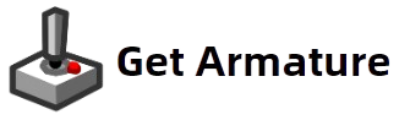Welcome to the Armature FAQ page! Here, we answer your most common questions about using Armature, now enhanced for game interface design.

1. Does Armature support game interface design?
Absolutely! Armature is ideal for creating game menus, HUDs (Heads-Up Displays), inventory systems, and more. With a library of game-specific elements and cross-platform compatibility, it’s perfect for designing immersive and functional game interfaces.
2. Can I export Armature designs to game engines like Unity or Unreal Engine?
Yes! Armature integrates seamlessly with Adobe Illustrator’s export options, enabling you to:
- Save your designs as SVG, PNG, or other supported formats.
- Import vector assets directly into Unity or Unreal Engine.
- Use layer-based organization to streamline asset slicing for in-game implementation.
For best results, we recommend keeping your designs clean and structured for easy import.
3. Are there ready-made elements for VR and AR game interfaces?
Yes, Armature includes customizable templates and components specifically for VR/AR:
- Floating menus and interactive HUDs.
- Gesture-based navigation elements.
- Spatial indicators for immersive environments.
These elements are designed to give you a head start in creating futuristic and player-friendly interfaces.
4. Can I use Armature for both 2D and 3D games?
Absolutely! While Armature specializes in 2D wireframes, the assets and designs can easily be adapted for 3D environments. Many designers use our tools to prototype interfaces for both 2D and 3D game projects.
5. Does Armature support mobile game interface design?
Yes! Armature is perfect for mobile games, offering responsive layouts and components optimized for touch-based interactions. You can quickly test designs across different screen sizes and resolutions.
6. Is the library customizable?
Yes, all elements in Armature’s library are fully customizable. Change colors, sizes, styles, and more to fit your unique vision. With vector-based components, you’ll never lose quality, no matter how much you tweak.
7. How do I get started with Armature for game UI design?
Getting started is easy:
- Install the Armature extension in Adobe Illustrator.
- Explore the game-focused library, including buttons, maps, and HUD components.
- Drag and drop elements onto your artboard to create your interface prototype.
- Customize and refine your designs before exporting to your chosen game engine.
8. Is there support for collaborative projects?
Yes, Adobe Illustrator’s native tools allow you to share and collaborate with your team. Export your Armature designs in editable formats or share artboards directly for team feedback.
9. Can I try Armature before purchasing?
We currently don’t offer a free trial, but you can explore detailed product demos and guides on our website to understand its capabilities.
10. Where can I get support if I have additional questions?
Our team is here to help! Visit our Contact Us page to reach out with any questions, or browse our tutorials and resources for tips and tricks.